RingCentral Plugin
The RingCentral plugin is used to integrate your RingCentral dialer account with Kizen. It supports incoming and outgoing calls, automatic contact linking, and automatic call logging, including storing call recordings.
Installation
When enabling the RingCentral plugin for the first time in a new business, the default configuration will look for a custom object with an API name of phone_call. In order to use the plugin with default settings, your business will need to have a custom object configured currently. The following kzn file contains the custom object needed. It can be imported to your business to get started right away.
To override this behavior, add a config key callSummaryObject.objectID, set to the ID of the desired custom object to store call logs instead of the default.
Features
The RingCentral plugin supports handling both incoming calls and outgoing calls, as well as storing call log information and call recordings.
Incoming Call
When a call comes in and the Kizen application is open, the incoming call will attempt to be matched to a contact. If the caller matches one or more contacts, the toast will show the contact name. Otherwise, it shows the caller phone number.

When a call starts ringing, the RingCentral embedded dialer will automatically expand if it was hidden to show the call controls.
By default, the plugin searches for matching contacts based on the phone number. If you store people in Kizen using a different approach, this search endpoint can be configured using the config key
callerLookupEndpoint.
Active Call
When a call is active, a screen is shown with a list of any matching contacts, and an option to create a new contact for the call. Clicking on a matching contact will open the record in Kizen, while clicking on “New Contact” will show a dialog to create a new contact based on the phone number currently active in the call.
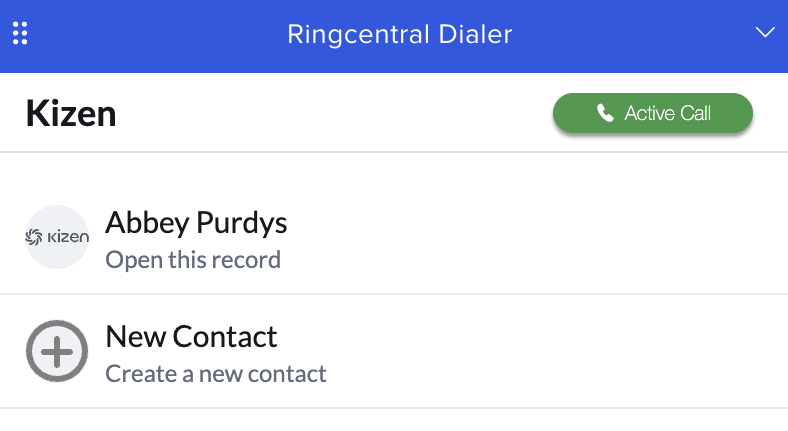
Completed Call
After a call is completed, it will show in the RingCentral dialer calls section. Once it has been successfully logged to Kizen, a small icon showing a piece of paper and a pencil will appear next to the duration indicator:

If this icon is missing, it means the call hasn’t been linked to a call log in Kizen. This usually happens automatically, but if the call was made outside of Kizen, or the window was closed before the call was logged, it may need to be manually logged. Simply click the plus icon to manually create a call log entry:

After a call has been logged, clicking the edit button (pencil icon) will fetch the call details and update the Kizen call log. This is useful if the call log was updated later, such as a call recording being added. Clicking on the 3-dot menu will give additional options, including “View log details.” Clicking this option will open the associated call log record in Kizen:
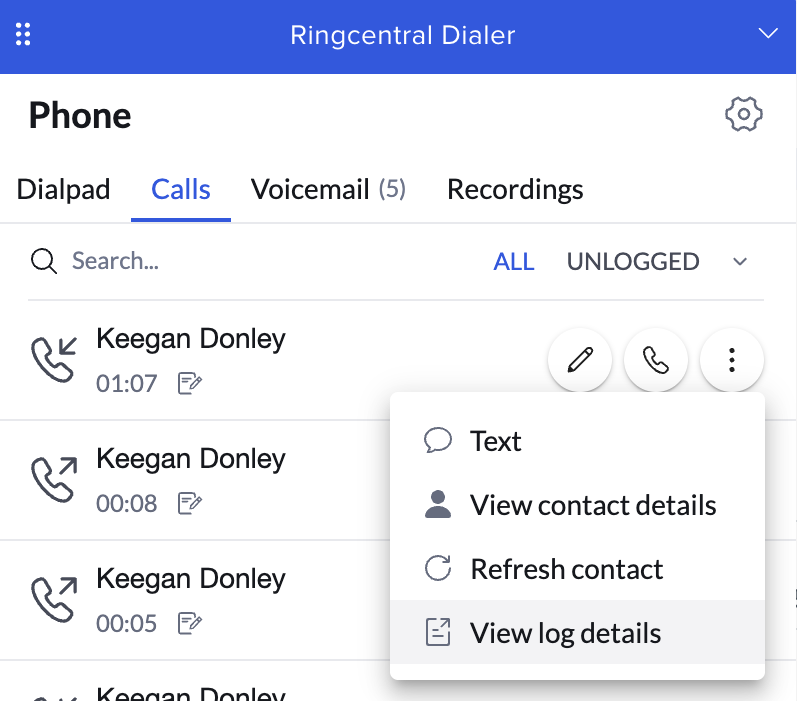
Call Recordings
When a call is recorded, Kizen will store a copy of the recording on the call log record. After a call is completed, RingCentral takes some time to process and deliver the recording. In most cases, the plugin handles updating the call log automatically, as long as the Kizen application is still open. When this happens, a toast will appear with the text “A call recording was processed and added to the call log.” This call recording will be downloaded as an mp3 file and uploaded to Kizen, so the recording never expires.
If the application is not open when a call recording is processed, it can manually by uploaded to the call log entry by clicking the edit or log call button on the entry in the RingCentral dialer.
